Top 3 Products & Services
| 1. 2. 3. |
Dated: Jul. 12, 2013
Related Categories
Printing in Windows is now easier. When you connect the printer to a computer or add a new printer or home network, you can begin printing. For most people this is all they have to do. Printing is easier because Windows supports most printers without the need for downloads or CDs. If you are using , support for additional printers is available on the network through Windows Update.
The manufacturer's website is also a good place where you can learn more and find updated software for your printer. Before installing the printer refer to the instructions supplied with it.
In Windows 8 and Windows RT, all you need to do is to connect the printer to a computer or network. Simply plug the USB cable from the printer into an available USB port on your computer. If your printer is a network or wireless printer that already exists on your home network, nothing more needs to be done. Of course, you need to make sure that the printer is plugged into an outlet that is on.
If you have a new wireless printer that is added to a home network, refer to the instructions supplied with the product to find out more about how to add it to your home network. There are various ways in which you can add the printer.
If someone in your home already has a printer, you can join a home group and connect with other shared USB printers.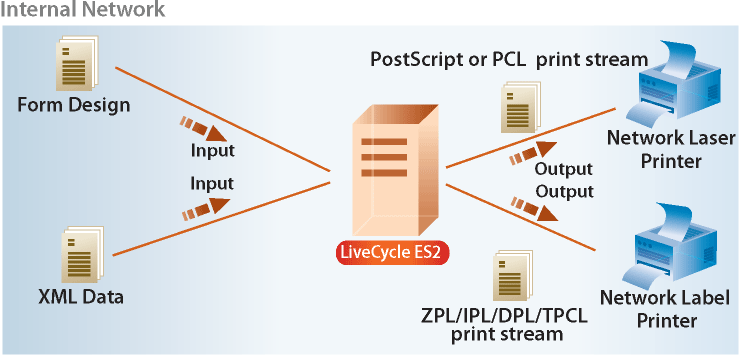
Quickly drag the right edge of the screen, and then tap Search.(If you're using a mouse, position the cursor in the upper right corner of the screen, move the cursor down, and click Search). In the search field, enter the dates of devices, touch or click Settings, and then tap or click Devices.
If the printer is installed, it should appear in the list on the right. If the printer is not listed, click Add a device to the top of the device list. Select your printer from the list to install it.
Some older network printers may need additional information in order to make adjustments and will not appear on the list when you select a device by clicking Add. If you have problems, check the printer or to make sure it is turned on and that all cables are securely connected. Check manufacturer's instructions of the device to see if there is an option to include Web services, which should automatically install the printer when it is turned on. If your printer does not have that option, find the instructions to find the IP address of the printer. It will be necessary for advanced printer setup.
Quickly drag the right edge of the screen, and then tap Search(if you're using a mouse, position the cursor in the upper right corner of the screen, move the cursor down, and click Search). In the search field, enter the term Advanced Printer Setup, touch or click Settings, and then click Advanced Printer Setup. Follow the steps to install additional printer options.
Now that you've gotten free know-how on this topic, try to grow your skills even faster with online video training. Then finally, put these skills to the test and make a name for yourself by offering these skills to others by becoming a freelancer. There are literally 2000+ new projects that are posted every single freakin' day, no lie!
 Previous Article |  Next Article |
